Module 12: Updating a Record with an Object Action
In this module, you create another Object Action for the Expense Report object. The action allows the user to quickly change the status of the current expense report.
Step 1: Create the Object Action
In Setup, select Build > Create > Objects and click the Expense Report link
In the Buttons, Links, and Actions section, click New Action, and define the Action as follows:
- Action Type: Update a Record
- Standard Label Type: --None--
- Label: Submit Report
- Name: Submit_Report
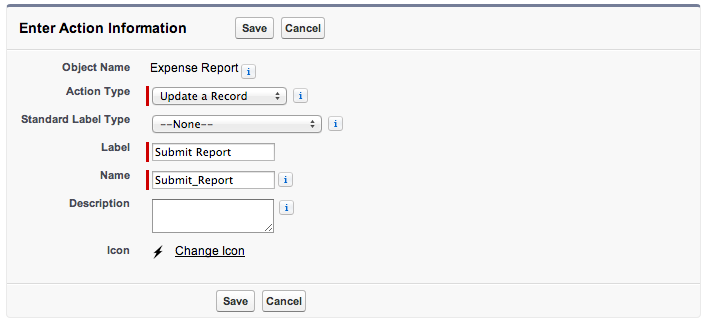
Click Save
Drag the Status field to the Layout (after Expense Report Name), and click Save
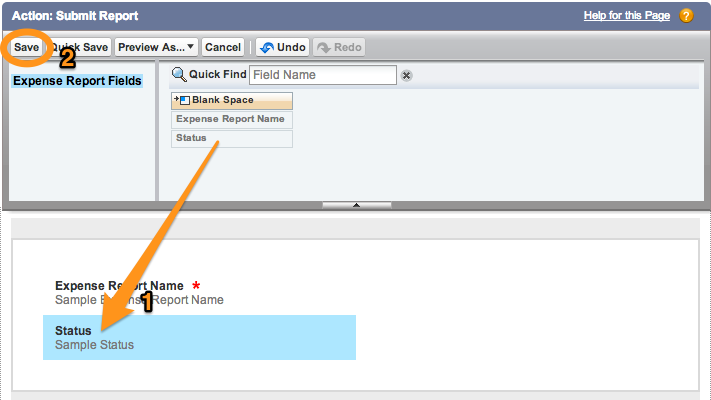
Step 2: Create a Predefined Field Value
In the Predefined Field Values section, click New
Set the Status field value to Submitted
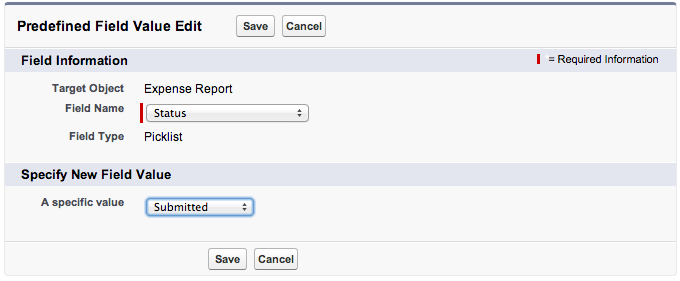
Click Save
Step 3: Modify the Publisher Actions Layout
In Setup, select Build > Create > Objects and click the Expense Report link
In the Page Layouts section, click the Edit link to the left of Expense Report Layout
Click Actions, drag the Submit Report action to the Publisher Actions section (after Add Expense), and click Save
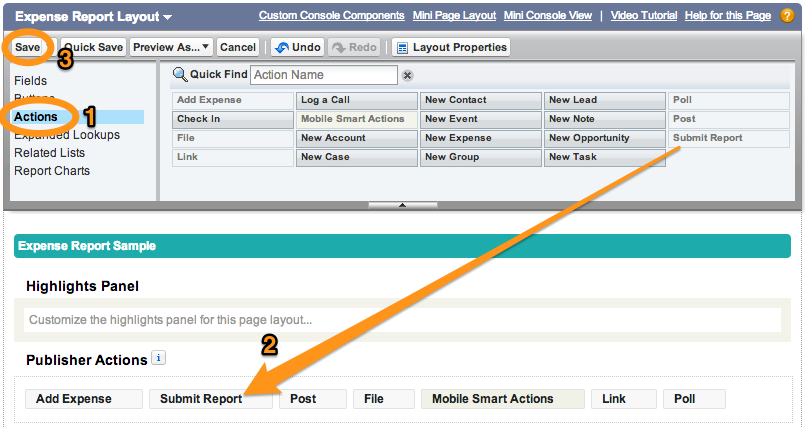
Step 4: Test the Application
Tap the menu icon
 (upper left corner)
(upper left corner)In the menu, tap Expense Reports under Recent
Tap an expense report in the list
Tap the publisher button
 (lower right corner)
(lower right corner)Tap Submit Report
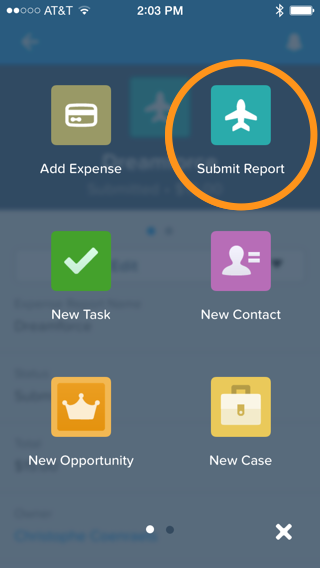
Notice that the status has been changed to Submitted. Tap the Submit button (upper right).
- Creating a Developer Edition Account
- Installing the Salesforce1 App
- Creating the Expense Object
- Creating the Expenses Tab
- Entering Expenses in the S1 Mobile App
- Creating a Mobile Layout
- Creating a Compact Layout
- Uploading Receipts using the Chatter Feed
- Creating a Global Action
- Working with Related Objects
- Creating a Child Record with an Object Action
- Updating a Record with an Object Action
- Working with Mobile Cards
- Next Steps