Module 3: Creating the Expense Object
In this module, you create the Expense object used to track expenses.
Step 1: Create the Expense Object
Login into your Developer Edition account
Click the Setup link (upper right corner)

- In the left navigation, select Build > Create > Objects
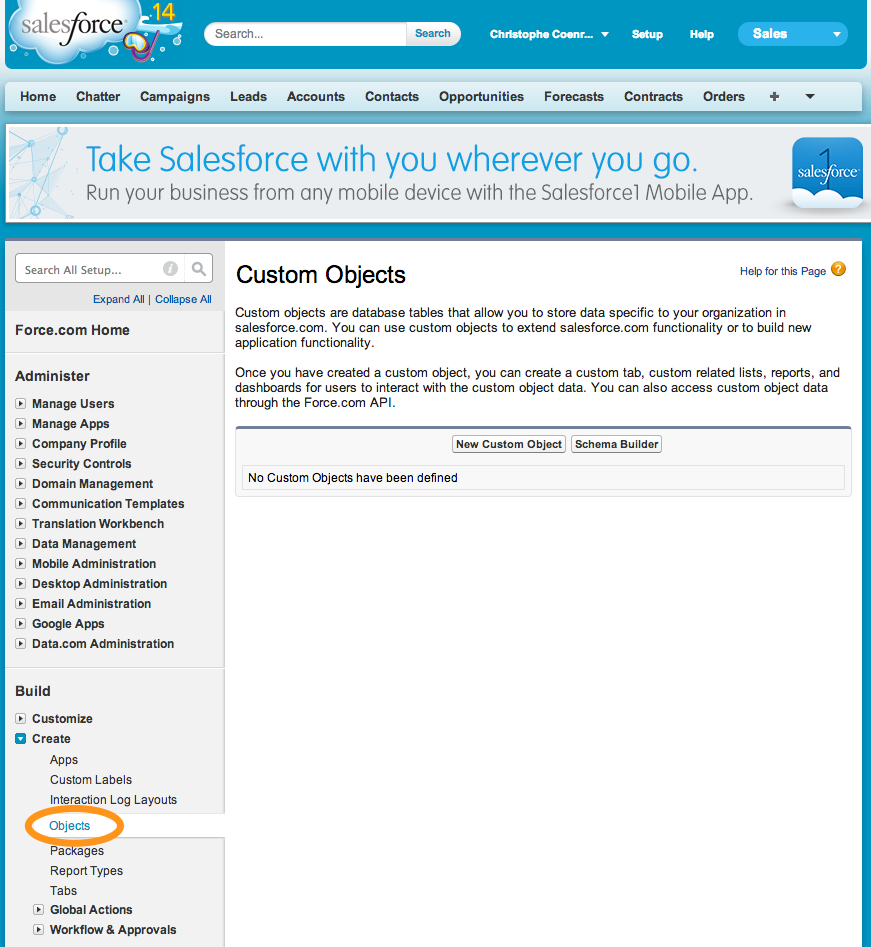
- Click New Custom Object, and define the Expense object as follows (accept the default values for the properties
that are not mentioned below):
- Label: Expense
- Plural Label: Expenses
- Starts with vowel sound: Checked
- Object Name: Expense
- Record Name: Expense Id
- Data Type: Auto Number
- Display Format: EXP-{00000}
- Starting Number: 1
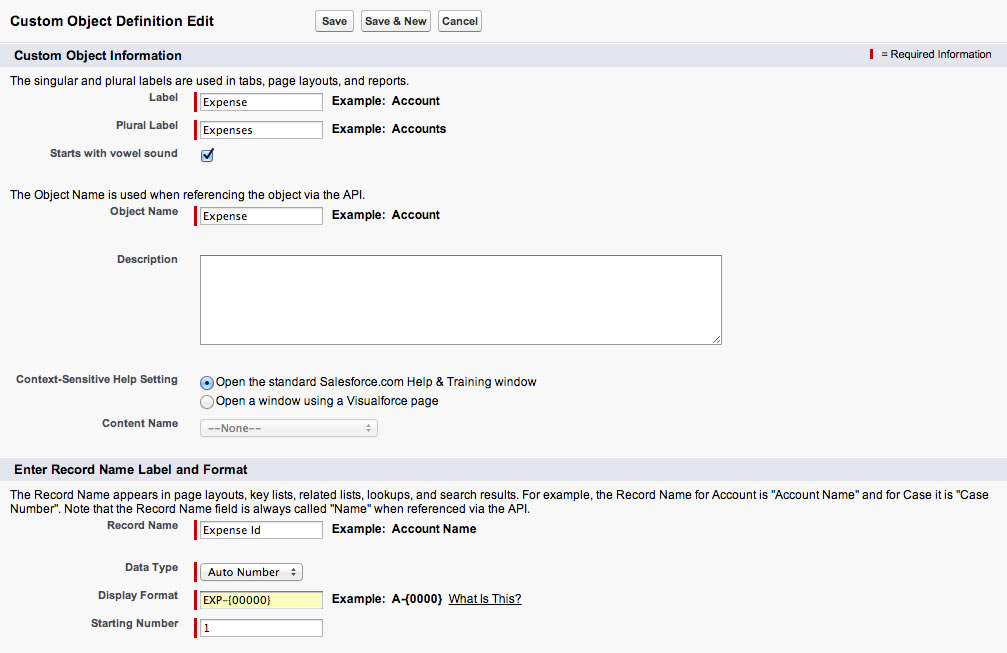
- Click Save
Step 2: Create Custom Fields
- In the Custom Fields & Relationships section, click New, and create a Category field defined as follows:
- Data Type: Picklist
- Field Label: Category
- Values: Taxi, Airfare, Hotel, Restaurant (specify each value on its own row)
- Use first value as default value: Checked
- Field Name: Category
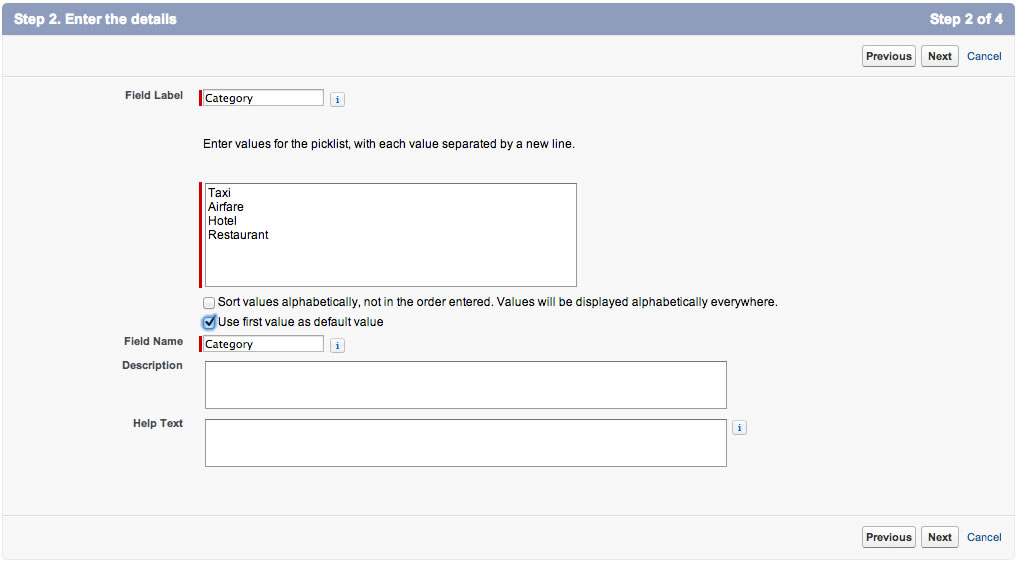
Click Next, Next, Save & New
- Create an Amount field defined as follows:
- Data Type: Currency
- Field Label: Amount
- Length: 5
- Decimal Places: 2
- Field Name: Amount
- Required: Checked
Click Next, Next, Save & New
- Create an Expense Date field defined as follows:
- Data Type: Date
- Field Label: Expense Date
- Field Name: Expense_Date
- Required: Checked
- Default Value: Today()
Click Next, Next, Save & New
- Create a Description field defined as follows:
- Data Type: Text Area
- Field Label: Description
- Field Name: Description
Click Next, Next, Save
modules
- Creating a Developer Edition Account
- Installing the Salesforce1 App
- Creating the Expense Object
- Creating the Expenses Tab
- Entering Expenses in the S1 Mobile App
- Creating a Mobile Layout
- Creating a Compact Layout
- Uploading Receipts using the Chatter Feed
- Creating a Global Action
- Working with Related Objects
- Creating a Child Record with an Object Action
- Updating a Record with an Object Action
- Working with Mobile Cards
- Next Steps