Module 11: Creating a Child Record with an Object Action
Object Actions provide a way to quickly access common tasks related to a specific object. In this module, you create an Object Action for the Expense Report object. The action allows the user to create a new expense for the current expense report.
Step 1: Create the Object Action
In Setup, select Build > Create > Objects and click the Expense Report link
In the Buttons, Links, and Actions section, click New Action, and define the Action as follows:
- Action Type: Create a Record
- Target Object: Expense
- Standard Label Type: --None--
- Label: Add Expense
- Name: Add_Expense

Click Save
Drag the Category field to the Layout (before Amount)
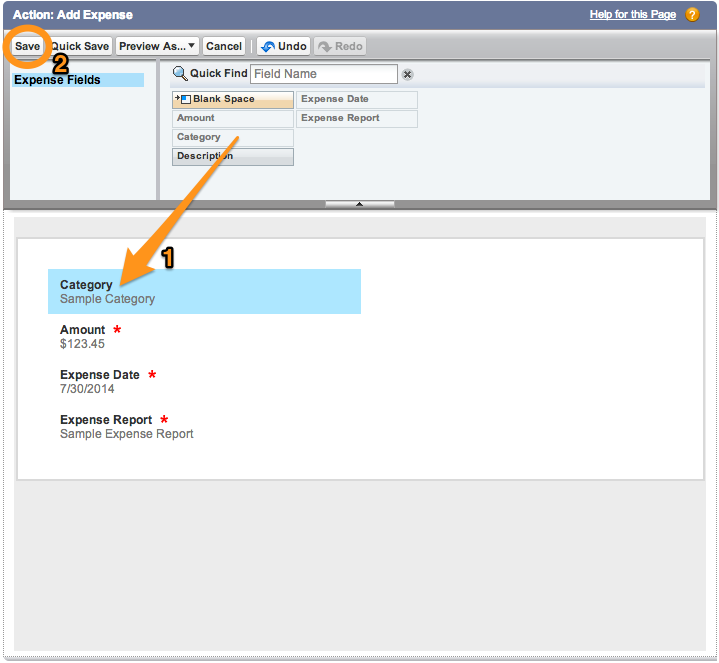
Click Save (upper left)
Step 2: Modify the Publisher Actions Layout
In Setup, select Build > Create > Objects and click the Expense Report link
In the Page Layouts section, click the Edit link to the left of Expense Report Layout
In the Publisher Actions section, click the override the global publisher layout link
Click Actions, drag the Add Expense action to the Publisher Actions section (before Post), and click Save
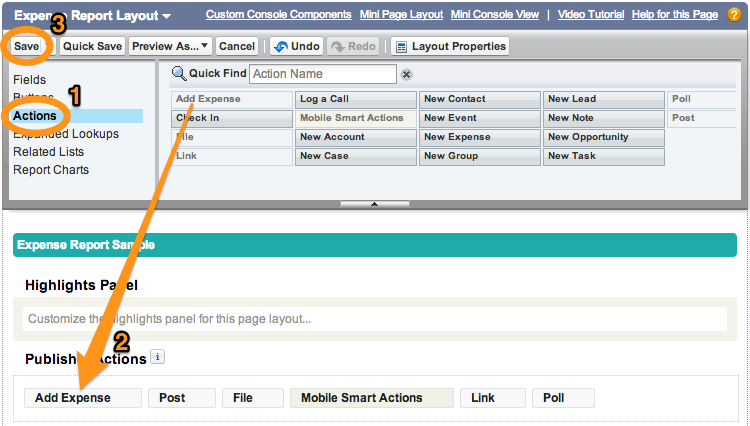
Step 3: Test the Application
Tap the menu icon
 (upper left corner)
(upper left corner)In the menu, tap Expense Reports under Recent
Tap an expense report in the list
Tap the publisher button
 (lower right corner)
(lower right corner)Tap Add Expense
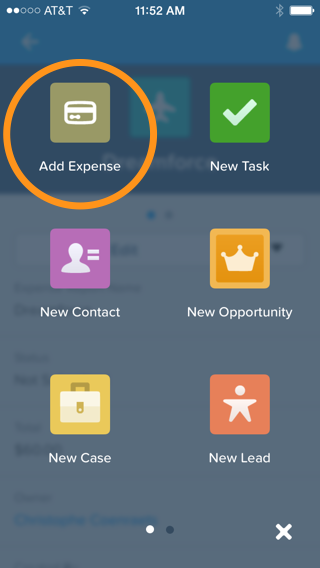
Enter an expense
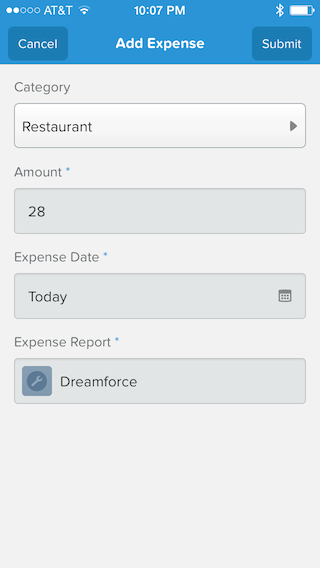
Notice that Expense Report is automatically populated.
Click Submit (upper right corner)
On the Expense Report details screen, swipe left
Tap Expenses
Pull to refresh the list
- Creating a Developer Edition Account
- Installing the Salesforce1 App
- Creating the Expense Object
- Creating the Expenses Tab
- Entering Expenses in the S1 Mobile App
- Creating a Mobile Layout
- Creating a Compact Layout
- Uploading Receipts using the Chatter Feed
- Creating a Global Action
- Working with Related Objects
- Creating a Child Record with an Object Action
- Updating a Record with an Object Action
- Working with Mobile Cards
- Next Steps