Module 13: Working with Mobile Cards
Mobile Cards are useful to display additional information about a record. They appear in the related information screen that is displayed when you swipe left on a record details view. In this module, you add a mobile card to the Expense Mobile Layout to display a summary of the parent expense report.
Step 1: Add the Mobile Card
In Setup, select Build > Create > Objects, and click the Expense link
In the Page Layouts section, click Edit to the left of Expense Mobile Layout
Select Expanded Lookups, drag Expense Report to the Mobile Card (Salesforce1 Only) section, and click Save
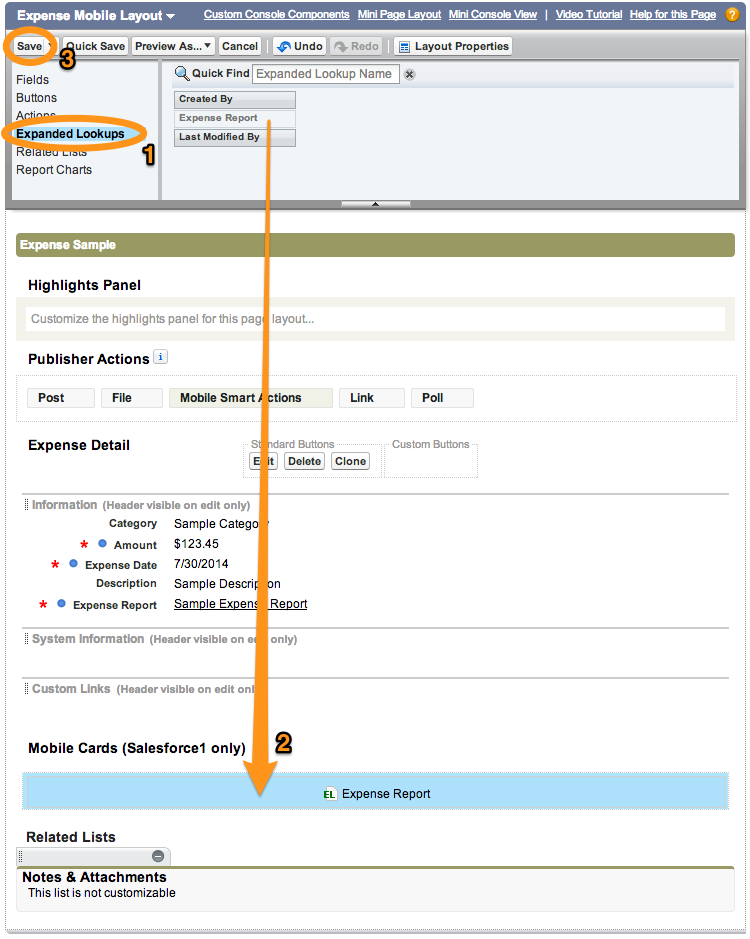
Step 2: Test the Application
In the Salesforce1 Mobile App, access the details view for an expense
Swipe left to see the mobile card showing the expense report this expense belongs to.
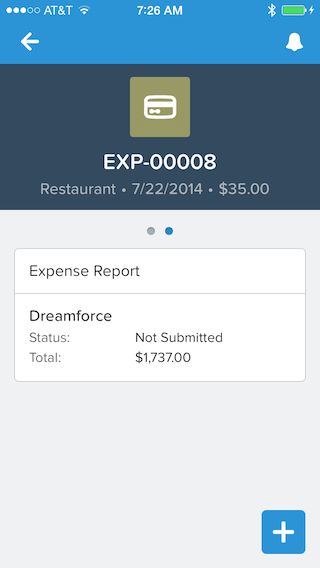
modules
- Creating a Developer Edition Account
- Installing the Salesforce1 App
- Creating the Expense Object
- Creating the Expenses Tab
- Entering Expenses in the S1 Mobile App
- Creating a Mobile Layout
- Creating a Compact Layout
- Uploading Receipts using the Chatter Feed
- Creating a Global Action
- Working with Related Objects
- Creating a Child Record with an Object Action
- Updating a Record with an Object Action
- Working with Mobile Cards
- Next Steps