In this module, you create a Developer Edition Account that provides you with a full-featured but isolated Salesforce environment to perform the exercises in this workshop. You then enable Lightning Components in that development environment.
Even if you already signed up for a Developer Edition account, it is strongly recommended that you sign up for a new Developer Edition account for this tutorial.
Open a browser and access the following URL: http://developer.salesforce.com/signup
Fill in the signup form:
Check your email. You will receive an activation email for your Developer Edition Account.
Click the link in the activation email. Enter your new password information, and click Save.
In Setup, click Develop > Lightning Components
Check the Enable Lightning Components checkbox
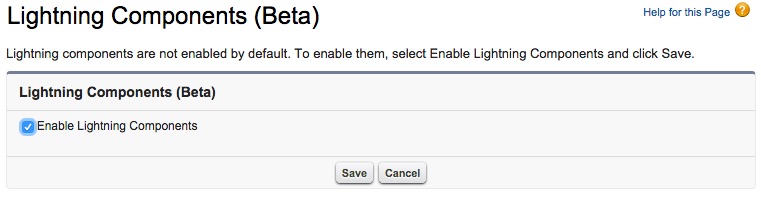
Click Save