Current browsers don’t support all the new ECMAScript 6 (aka ECMAScript 2015) features yet (see comptability table). You need to use a compiler (transpiler) to transform your ECMAScript 6 code to ECMAScript 5 compatible code. Although there are other options, Babel has become the de-facto standard to compile ECMAScript 6 applications to a version of ECMAScript that can run in current browsers. Babel can also compile other versions of ECMAScript as well as React’s JSX, but that is beyond the scope of this tutorial.
In this unit, you set up a development environment to develop and run an ECMAScript 6 application using Babel.
Step 1: Install the Sample Application
Clone the es6-tutorial repository that includes an ECMAScript 5 version of the mortgage application we use in this tutorial:
git clone https://github.com/ccoenraets/es6-tutorialAlternatively, you can just download and unzip this file instead of cloning the repository.Open
index.htmlin your browser and click the Calculate button.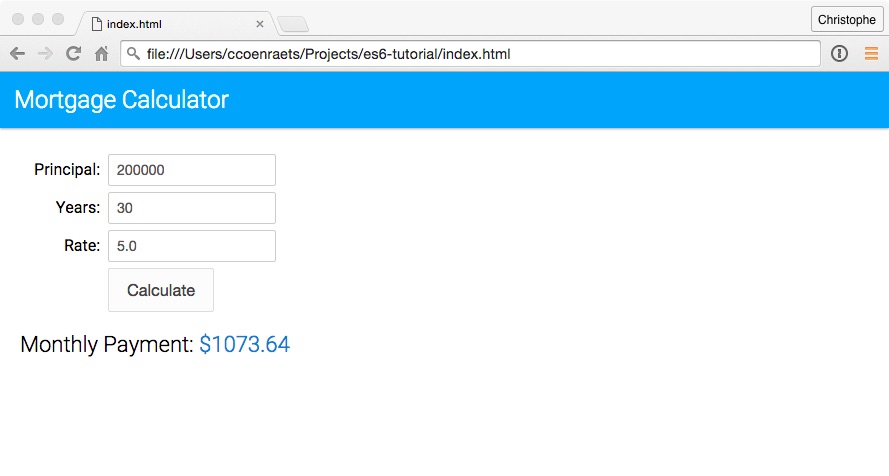
Step 2: Set Up Babel
As you just saw, the current version of the application runs in current browsers without compilation: it is written in pure ECMAScript 5. In this section, we set up Babel so that we can start using ECMAScript 6 features in the next unit.
Open a command prompt, and navigate (
cd) to thees6-tutorialdirectory.Type the following command to create a
package.jsonfile:npm initPress the Return key in response to all the questions to accept the default values.
Type the following command to install the babel-cli and babel-core modules:
npm install babel-cli babel-core --save-devThere are different ways to install and run Babel. For example, you could also install Babel globally and run it from the command line. Refer to the Babel documentation for more information.Type the following command to install the ECMAScript 2015 preset:
npm install babel-preset-es2015 --save-devIn Babel 6, every transformer is a plugin that can be installed separately. A preset is a group of related plugins. Using a preset, you don’t have to install and update dozens of plugins individually.Install http-server in your project. http-server is a lightweight web server we use to run the application locally during development.
npm install http-server --save-devWe are using a local web server because some parts of this tutorial require the application to be loaded using the http protocol and will not work if loaded using the file protocol.Open
package.jsonin your favorite code editor. In thescriptssection, remove the test script, and add two new scripts: a script named babel that compiles main.js to a version of ECMAScript that can run in current browsers, and a script named start that starts the local web server. Thescriptssection should now look like this:"scripts": { "babel": "babel --presets es2015 js/main.js -o build/main.bundle.js", "start": "http-server" },In the
es6-tutorialdirectory, create abuilddirectory to host the compiled version of the application.
Step 3: Build and Run
On the command line, make sure you are in the
es6-tutorialdirectory, and type the following command to run the babel script and compile main.js:npm run babelOpen index.html in your code editor, and modify the
<script>tag as follows to loadbuild/main.bundle.js, the compiled version ofjs/main.js:<script src="build/main.bundle.js"></script>Open a new command prompt. Navigate (
cd) to thees6-tutorialdirectory, and type the following command to start http-server:npm startIf port 8080 is already in use on your computer, modify the start script in
package.jsonand specify a port that is available on your computer. For example:"scripts": { "babel": "babel --presets es2015 js/main.js -o build/main.bundle.js", "start": "http-server -p 9000" },Open a browser and access http://localhost:8080
Click the Calculate button to calculate the monthly payment for the mortgage.
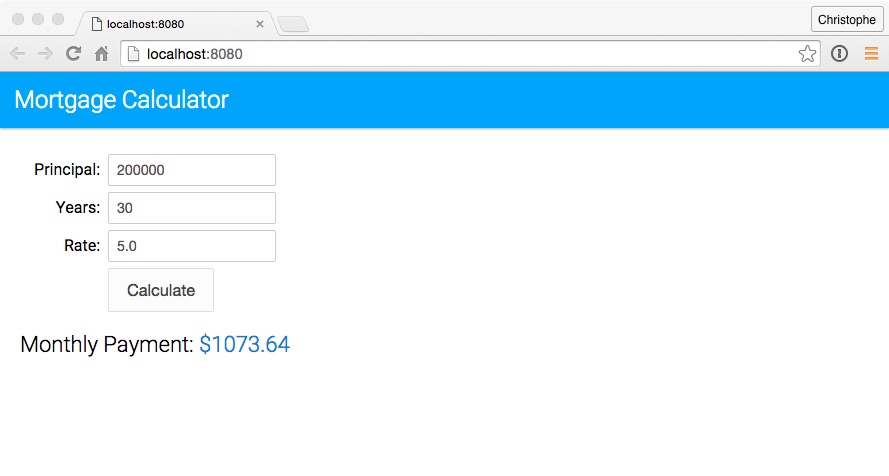
Open
build/main.bundle.jsin your code editor and notice that the generated code is virtually identical to the source code (js/main.js). This is because the current code in main.js doesn’t include any ECMAScript 6 feature. With this setup in place, we are now ready to start using ECMAScript 6 features in the next unit.