Module 2: Installing the Salesforce1 Mobile App
In this module, you install the Salesforce1 Mobile Application on your device.
If you have already installed Salesforce1 on your device, logout from the application, and login again using your credentials for the developer edition you created in Module 1. You can then skip the instructions below and go directly to Module 3.
Step 1: Install the Salesforce1 Mobile App
You don't need a mobile device to complete this tutorial: You can emulate the Salesforce1 app in your computer's browser. Instructions are provided in Step 2 below.
To install the Salesforce1 Mobile App, you need one of the following devices:
- iPhone or iPad with iOS 7 or later
- Android device with Android 4.2 or later
To Install the Salesforce1 app on a supported device:
In the mobile device's browser, open http://www.salesforce.com/mobile, and install the Salesforce1 application for your platform
Once installed, open the Salesforce1 app
Enter your credentials for the Developer Edition you created in Module 1
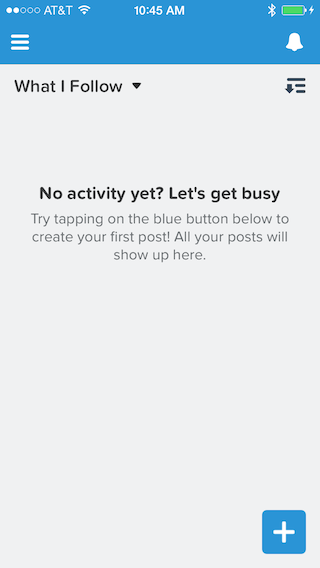
Step 2: Emulating the Salesforce1 Mobile App
If you don't have a supported device available, or if you want to quickly test something during development, you can also emulate the Salesforce1 app in your computer's browser:
Open a browser on your computer
Google Chrome is recommended to emulate the Salesforce1 app on your computer
Login into your Developer Edition account
Modify the URL:
- Remove the part of the URL that comes immediately after salesforce.com
- Append /one/one.app to the URL immediately after salesforce.com
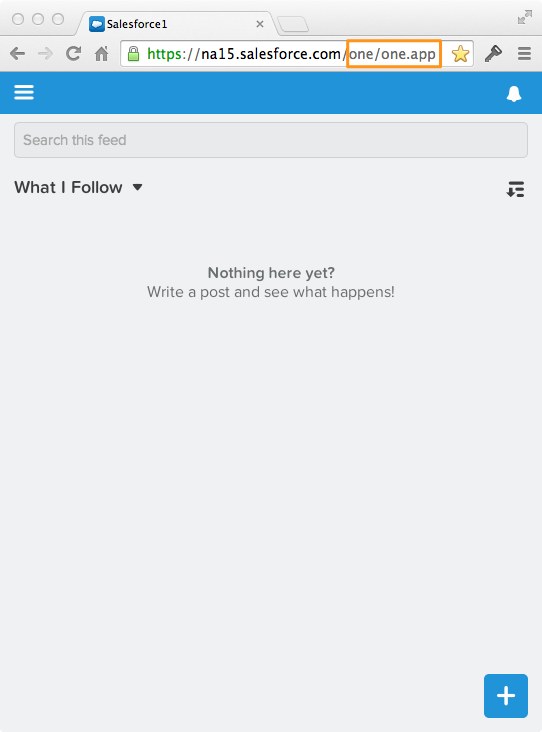
For a more accurate representation of the application on a mobile device, you can also use the new Google Chrome device emulation features.
- In Chrome, click View > Developer > Developer Tools
- Click the Show Drawer button (upper right corner in the Developer Tools panel)
- Click the Emulation tab
- Select your device and click Emulate
- Refresh the page
- Click the Reset button to stop emulating the device
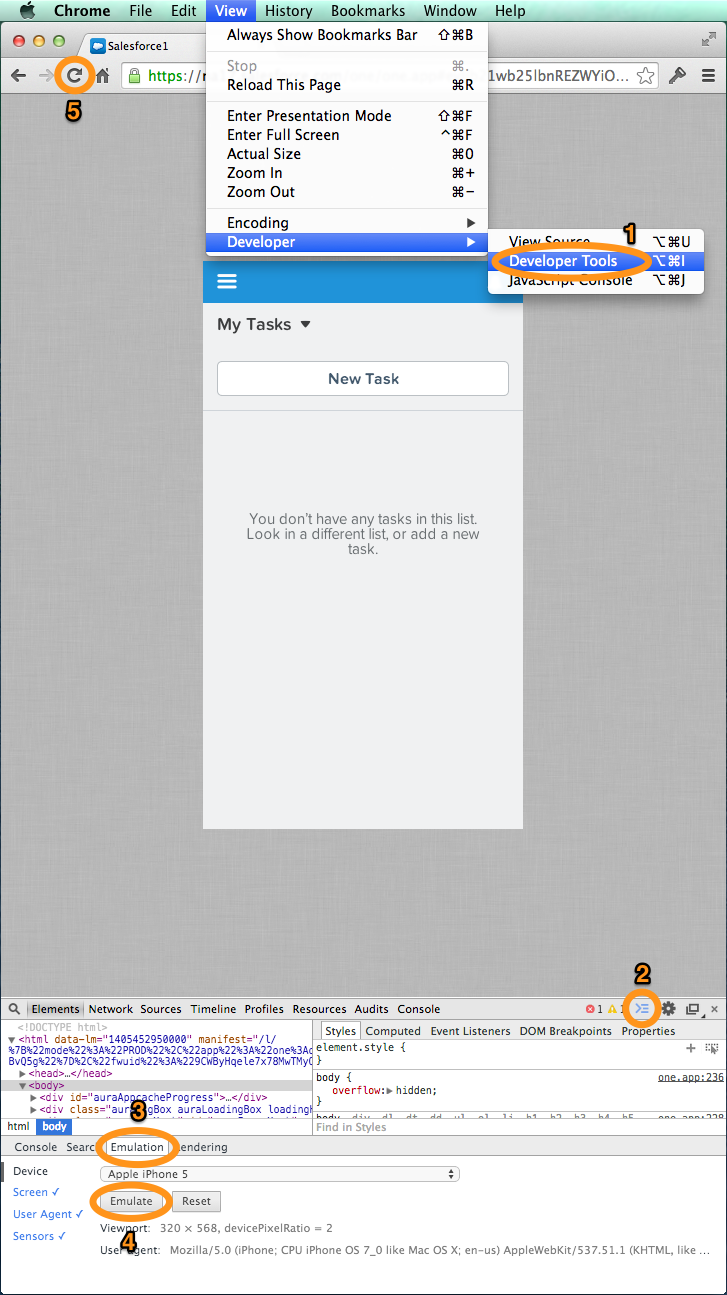
- Creating a Developer Edition Account
- Installing the Salesforce1 App
- Creating the Expense Object
- Creating the Expenses Tab
- Entering Expenses in the S1 Mobile App
- Creating a Mobile Layout
- Creating a Compact Layout
- Uploading Receipts using the Chatter Feed
- Creating a Global Action
- Working with Related Objects
- Creating a Child Record with an Object Action
- Updating a Record with an Object Action
- Working with Mobile Cards
- Next Steps