Module 7: Creating a Compact Layout
Compact layouts are used to display the key fields of a record whenever a summary representation of the record is needed. In this module, you create a compact layout for the expense object.
Step 1: Create a Compact Layout
In Setup mode, select Build > Create > Objects
Click the Expense link
In the Compact Layouts section, click the New button
Specify Expense Compact Layout as the Label
Specify Expense_Compact_Layout as the Name
Add Expense Id, Category, Expense Date, and Amount to the Selected Fields list
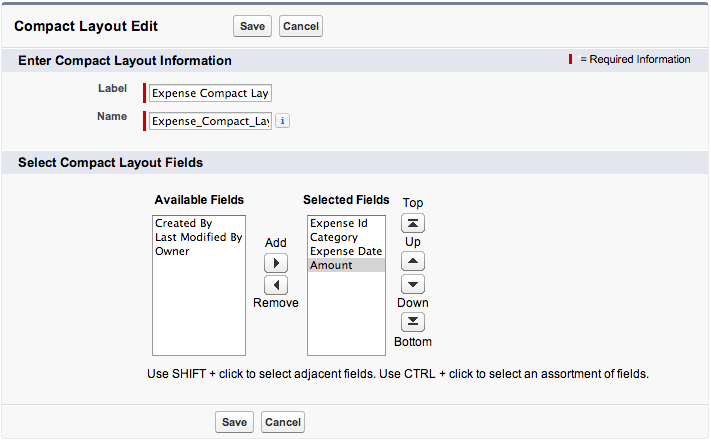
Click Save
Step 2: Assign the Default Compact Layout
Click the Compact Layout Assignment button
Click the Edit Assignment button
In the Primary Compact Layout dropdown list, select Expense Compact Layout
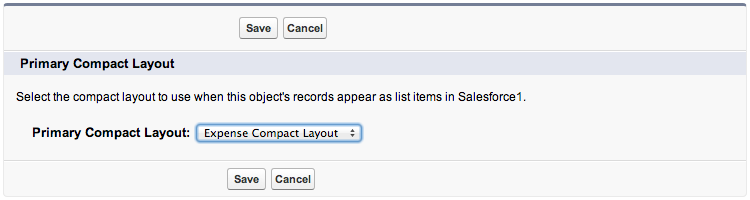
Click Save
Step 3: Test the Application
In the Salesforce1 Mobile App, tap the menu icon
 (upper left corner)
(upper left corner)In the menu, tap Expenses under Recent
Tap an expense in the list to see the details. Notice that the Record Highlights section displays the four fields you selected in the compact layout.
If you don't see the summary fields in the Records Highlights section, pull (swipe down and release) the view to refresh it.
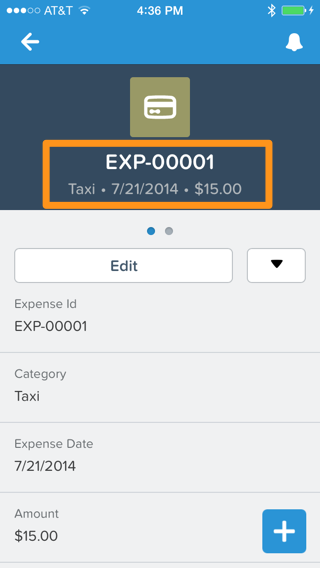
- Creating a Developer Edition Account
- Installing the Salesforce1 App
- Creating the Expense Object
- Creating the Expenses Tab
- Entering Expenses in the S1 Mobile App
- Creating a Mobile Layout
- Creating a Compact Layout
- Uploading Receipts using the Chatter Feed
- Creating a Global Action
- Working with Related Objects
- Creating a Child Record with an Object Action
- Updating a Record with an Object Action
- Working with Mobile Cards
- Next Steps