Module 9: Creating a Global Action
Global actions provide another way to quickly access common tasks. In this module, you create a global action that allows the user to create a new expense without having to navigate through the menu.
Step 1: Create the Global Action
In Setup mode, select Build > Create > Global Actions > Actions
Click the New Action button, and define the action as follows (accept the default values for the properties that are not mentioned below):
- Action Type: Create a Record
- Target Object: Expense
- Standard Label Type: --None--
- Label: New Expense
- Name: New_Expense
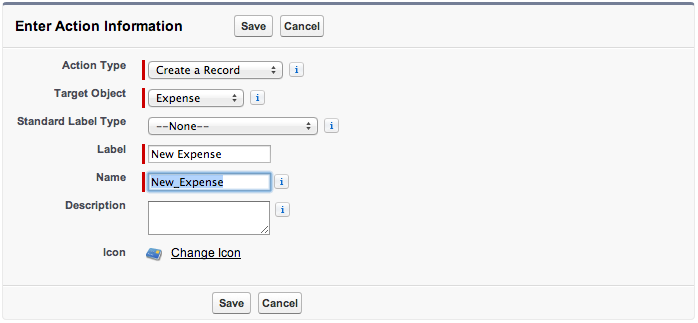
Click Save
Step 2: Define the Global Action Page Layout
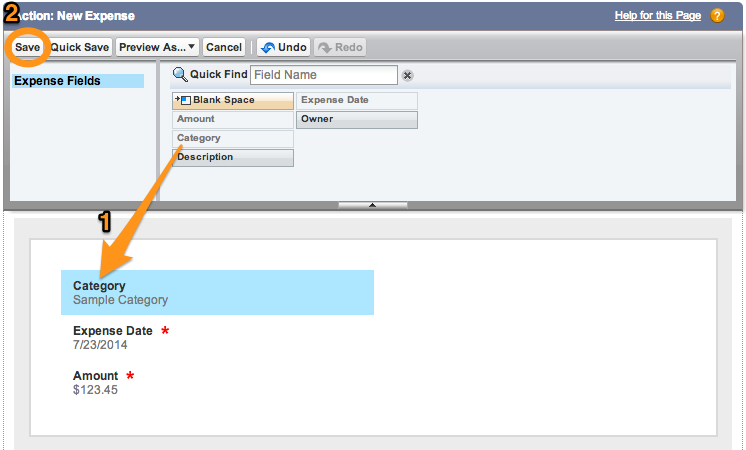
Drag the Category field and position it as the first field in the global action page layout
Click Save
Step 3: Add the Global Action to the Publisher Layout
In Setup mode, select Build > Create > Global Actions > Publisher Layouts
Click the Edit link to the left of Global Layout
Drag the New Expense Action to the Publisher Actions section (before the Post action)
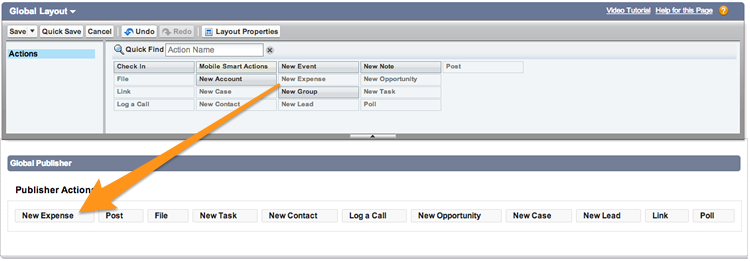
Click Save (upper left)
Step 4: Test the Application
In the Salesforce1 Mobile App, tap the menu icon
 (upper left corner)
(upper left corner)Select Feed in the menu
Tap the publisher button
 (lower right corner)
(lower right corner)Tap New Expense
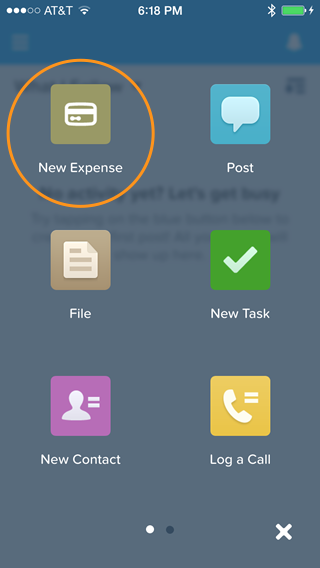
Enter a new expense, and click Submit (upper right corner)
- Creating a Developer Edition Account
- Installing the Salesforce1 App
- Creating the Expense Object
- Creating the Expenses Tab
- Entering Expenses in the S1 Mobile App
- Creating a Mobile Layout
- Creating a Compact Layout
- Uploading Receipts using the Chatter Feed
- Creating a Global Action
- Working with Related Objects
- Creating a Child Record with an Object Action
- Updating a Record with an Object Action
- Working with Mobile Cards
- Next Steps