NOTE: This is a preview. Both AngularJS 2 and Ionic 2 are in alpha. The code is subject to change.
In this module we run and build a simple Contact Manager application built with Ionic 2, ECMAScript 6, and the Salesforce Mobile SDK. The code for this application is maintained in this repository.

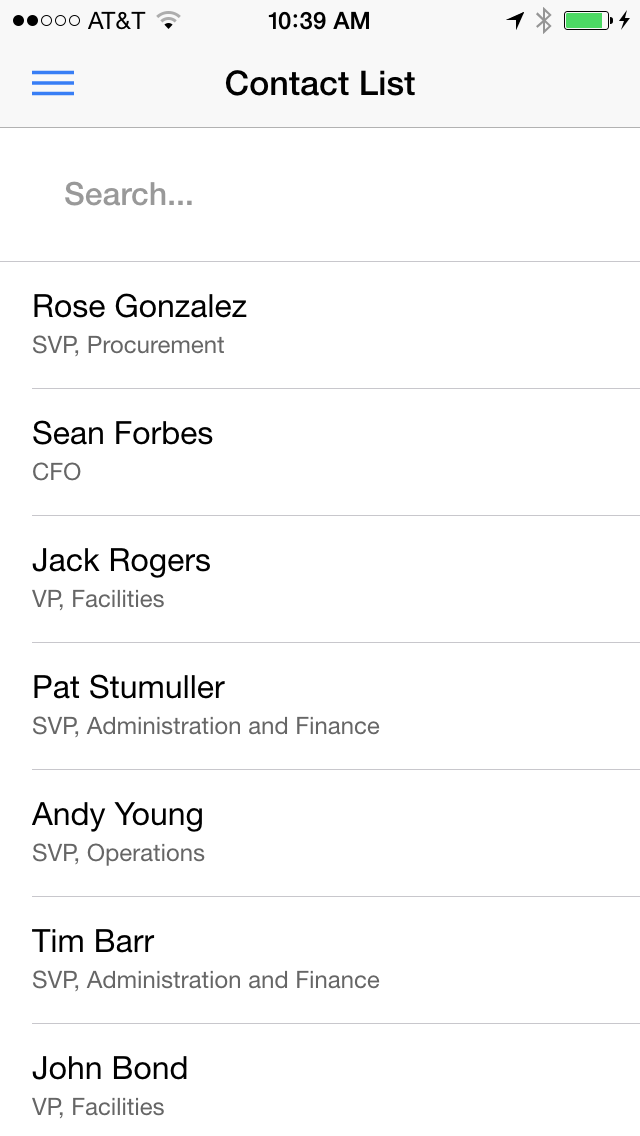
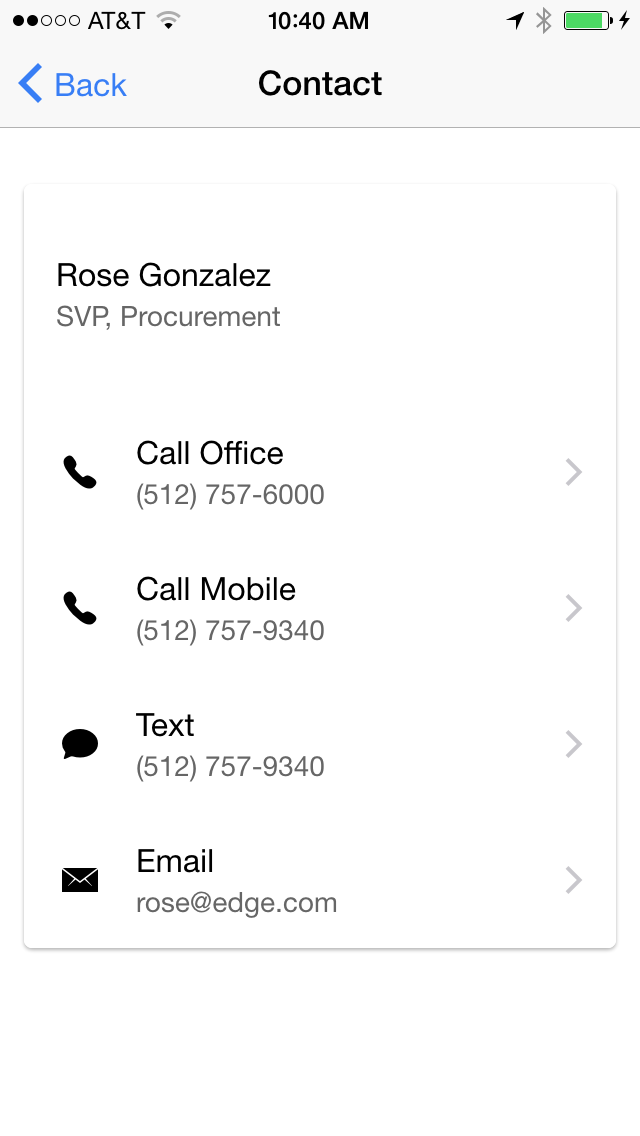
Instead of its version 1 custom module infrastructure, Angular 2 now uses ECMAScript 6 modules, which streamlines the integration with third-party libraries: no need for Angular wrappers or Angular-specific versions of third-party libraries anymore. For example, the latest version of the forcejs OAuth and REST library for Salesforce is implemented as an ECMAScript 6 module, and that’s all you need for a natural and elegant integration with Angular 2. More information on the latest version of forcejs is available here.
Here is a quick look at the ContactService module that provides the data to the application:
import * as force from 'forcejs';
export let findAll = () => force.query(
`SELECT Id, Name, Title, Phone, MobilePhone, Email
FROM Contact LIMIT 20`);
export let findByName = (name) => force.query(
`SELECT Id, Name, Title, Phone, MobilePhone, Email
FROM Contact WHERE name LIKE '%${name}%' LIMIT 20`);
Click here to run a hosted version of the application in your browser.
You may have to explicitly allow the OAuth login window in your browser's popup blocker the first time you run the application.
Open a command prompt and type the following command to install Ionic 2 alpha:
npm install -g ionic@alpha
Type the following command to create a version 2 project called ContactManager:
ionic start ContactManager --v2
Navigate to your project directory:
cd ContactManager
Install the forcejs OAuth and REST library for Salesforce:
npm install forcejs --save-dev
Replace www with the www folder of this repository
Type the following command to transpile the application, start the development server, and load the application in your default browser:
ionic serve
On the command prompt, make sure you are in your project (ContactManager) directory and type the following command to add the Salesforce Mobile SDK plugin:
cordova plugin add https://github.com/forcedotcom/SalesforceMobileSDK-CordovaPlugin
Create the Salesforce Mobile SDK config file (bootconfig.json) in the www folder of your project:
{
"remoteAccessConsumerKey": "3MVG9Iu66FKeHhINkB1l7xt7kR8czFcCTUhgoA8Ol2Ltf1eYHOU4SqQRSEitYFDUpqRWcoQ2.dBv_a1Dyu5xa",
"oauthRedirectURI": "testsfdc:///mobilesdk/detect/oauth/done",
"oauthScopes": [
"web",
"api"
],
"isLocal": true,
"startPage": "index.html",
"errorPage": "error.html",
"shouldAuthenticate": true,
"attemptOfflineLoad": false
}
Type the following command to build the project:
ionic build ios
Run the project. For example, for iOS, open the project (platforms/ios/ContactForce.xcodeproj) in Xcode and run it in the emulator or on your iOS device.
If the build fails in Xcode, select the firstapp target, click the Build Settings tab, search for bitcode, select No for Enable Bitcode, and try again.