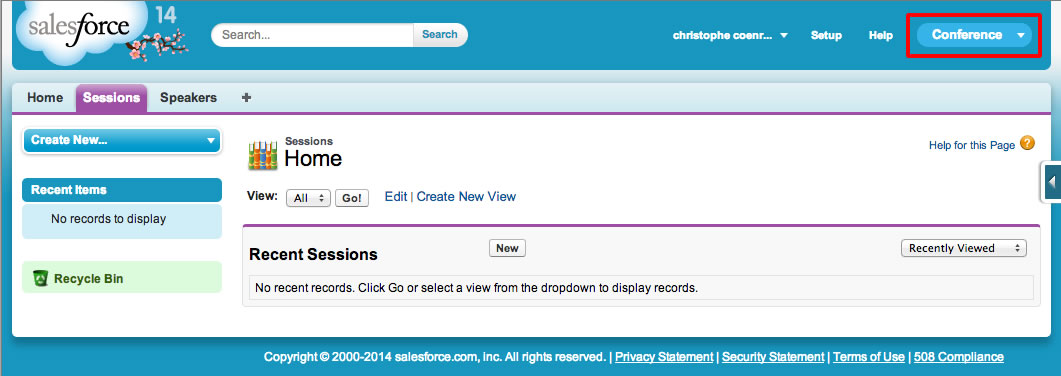Module 2: Importing Workshop Assets
In this module, you import an unmanaged package that loads custom objects, and tabs for the conference application.
Step 1: Import the Package
Login into your Developer Edition account
Access the following URL:
https://login.salesforce.com/packaging/installPackage.apexp?p0=04tj0000000ToNE
On the Package Installation Details screen, click the Continue button
Click Next, Next, Install
Step 2: Examine the Imported Assets
Click the Setup link (upper right corner)

To examine the imported Custom Objects:
- In the left navigation, select Build > Create > Objects
- Click any of the objects (Session, Speaker, Session_Speaker), and examine the Standard Fields and Custom Fields & Relationships sections.
To examine the imported Tabs:
- In the left navigation, select Build > Create > Tabs
To examine the imported App:
- In the left navigation, select Build > Create > Apps
- Click the Conference link, click the Edit button, and examine the Selected Tabs and the user profiles that have access to the application (System Administrator).
Step 3: Enter Sample Data
Select Conference in the App selector (upper right corner of the screen)
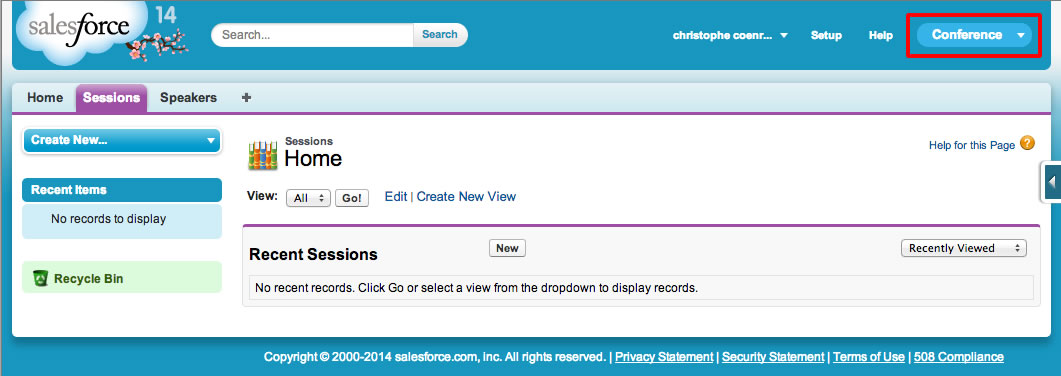
Click the Speakers Tab, click New, and add a few sample speakers
Click the Sessions Tab, click New, and add a few sample sessions
To assign speakers to a session:
- In the details view for a session, click New Session Speaker
- Click the magnifier icon next to the Speaker field, select a speaker in the Speaker lookup dialog and click Save